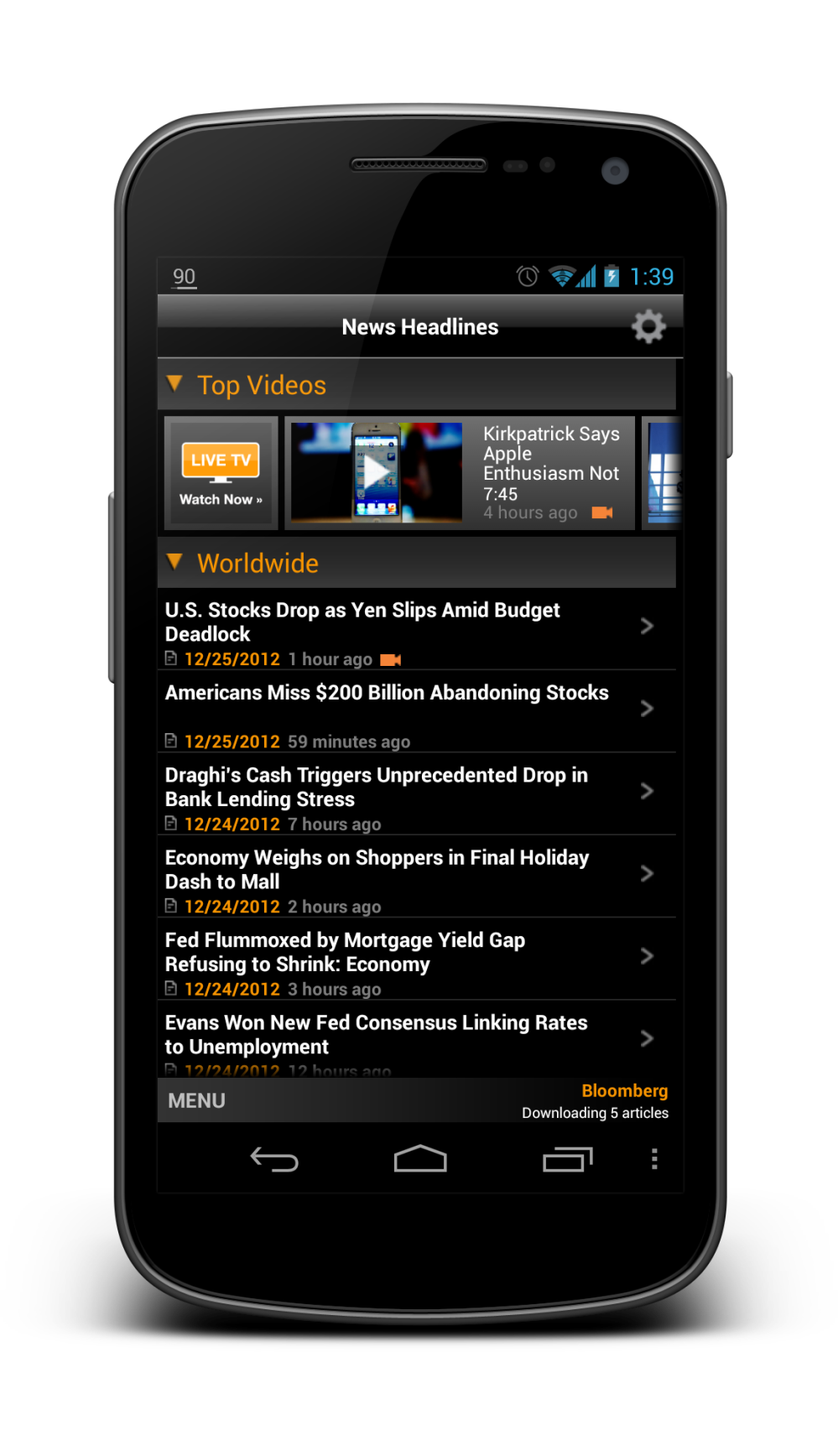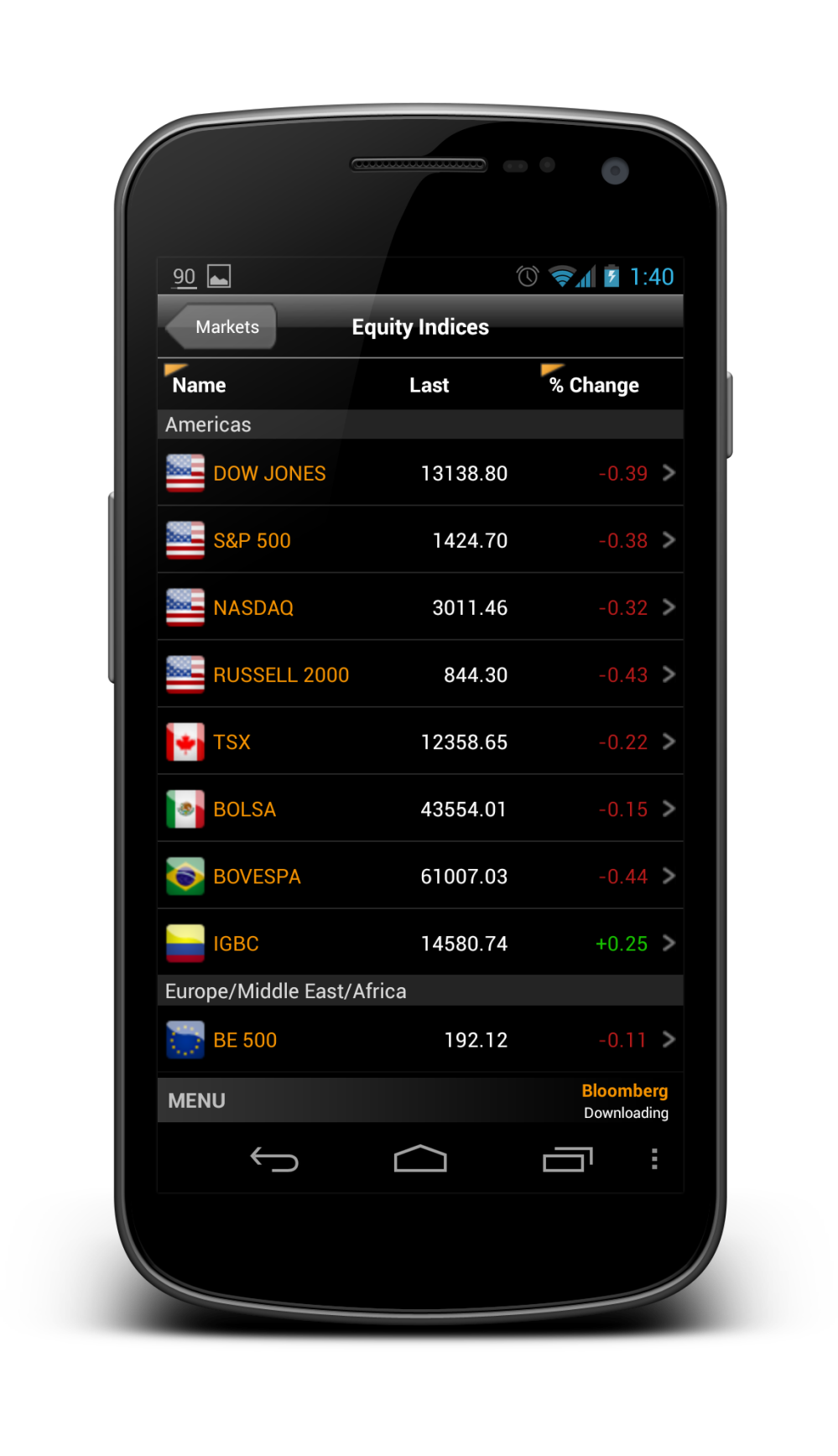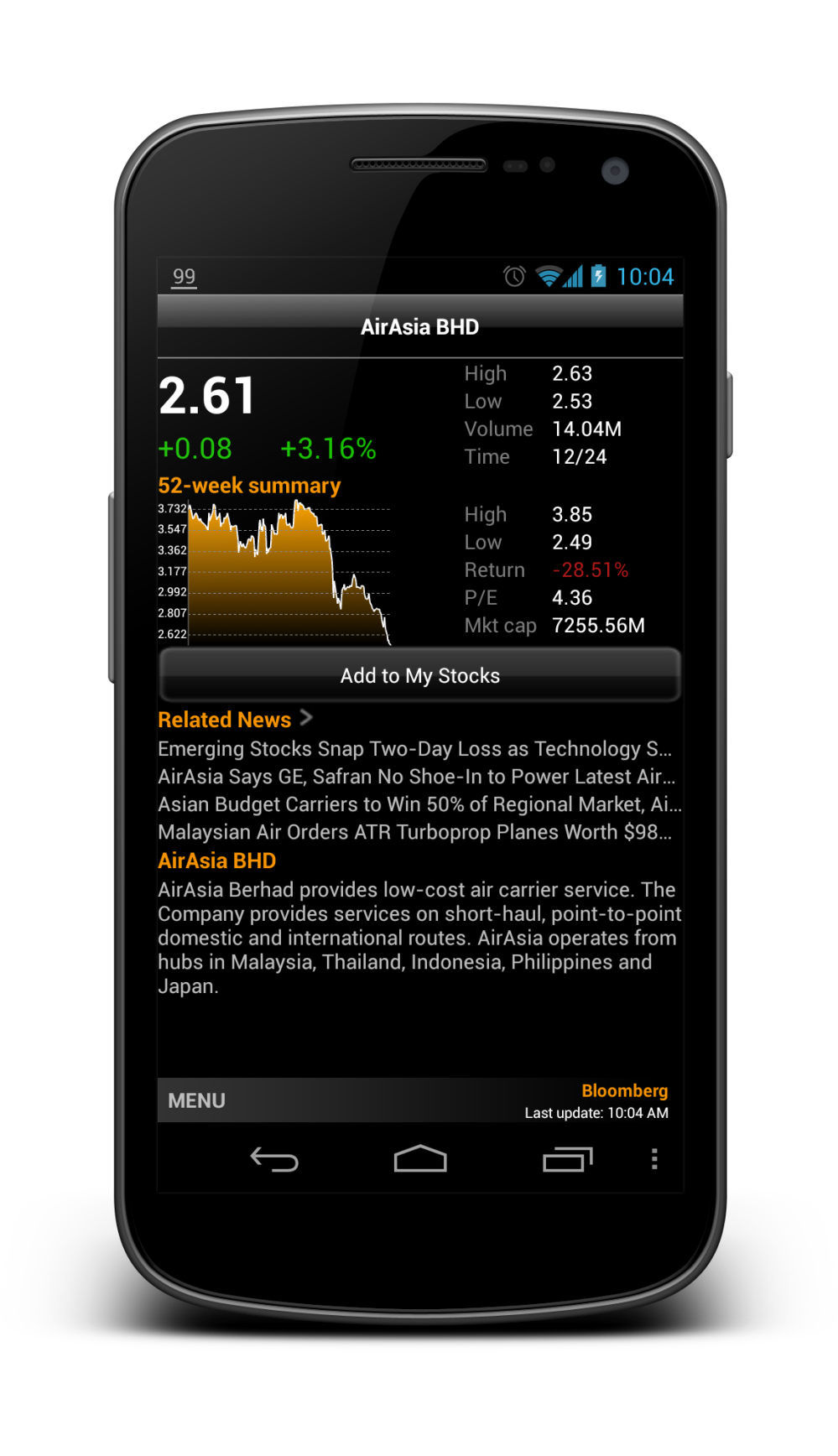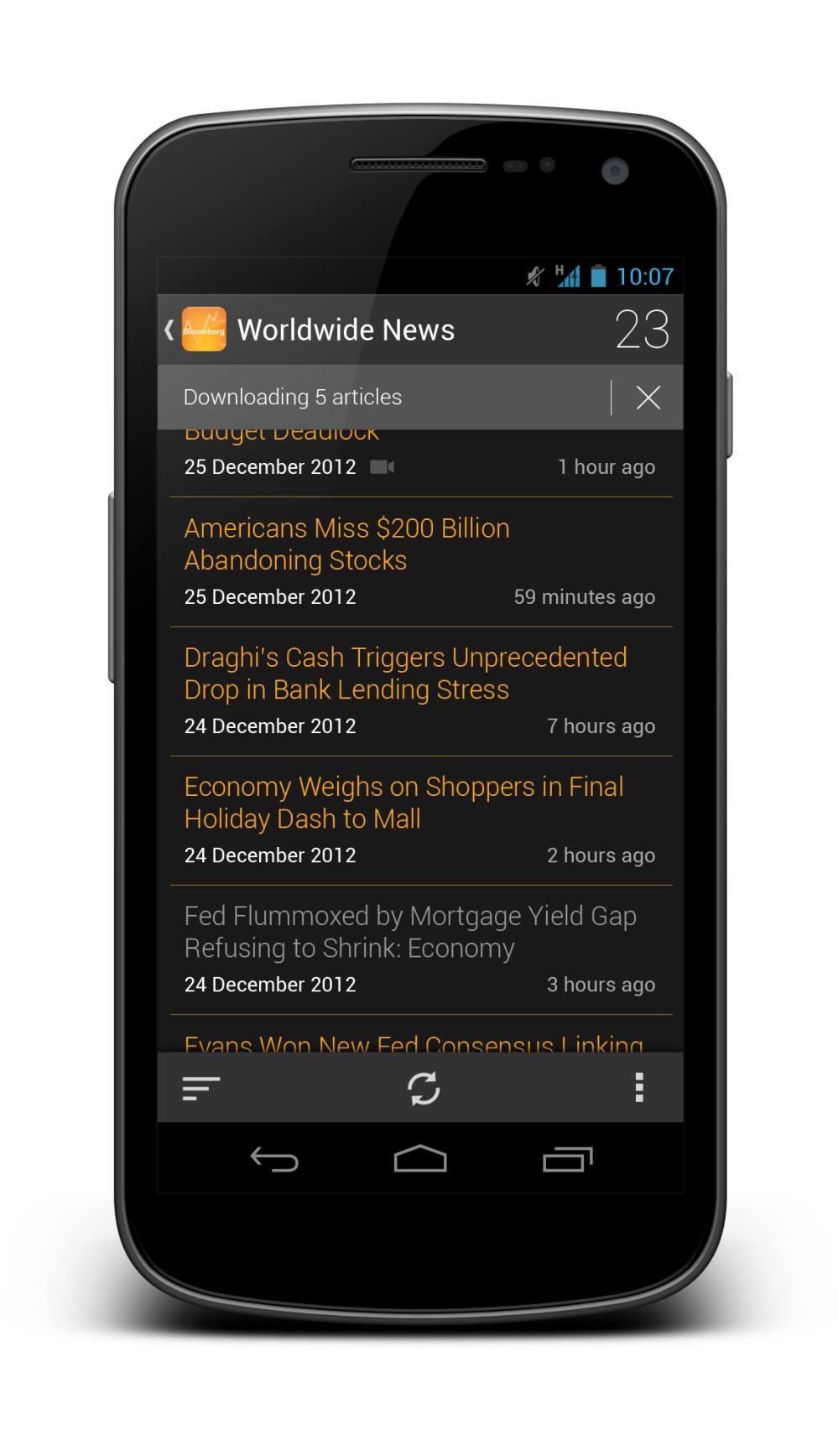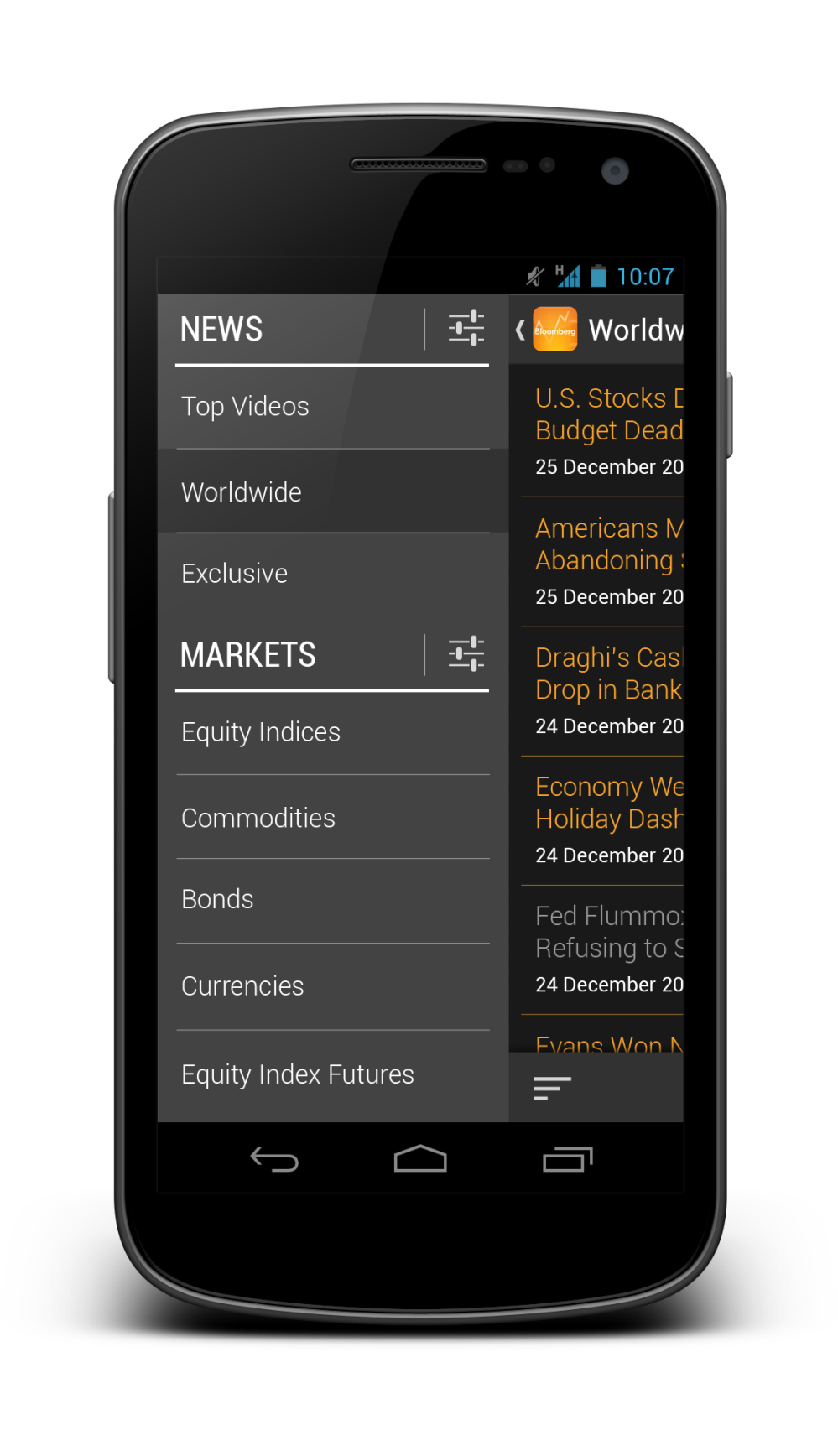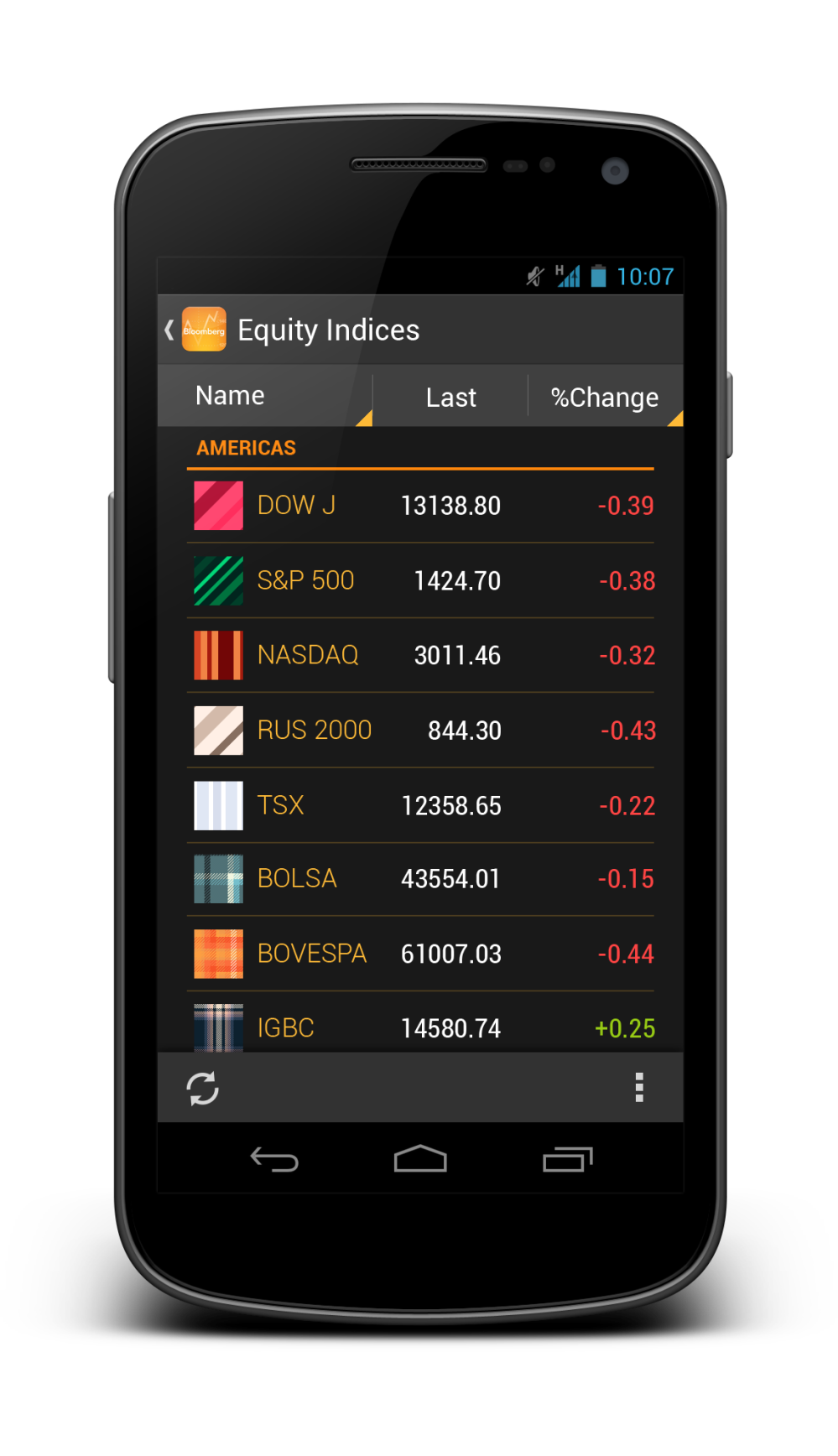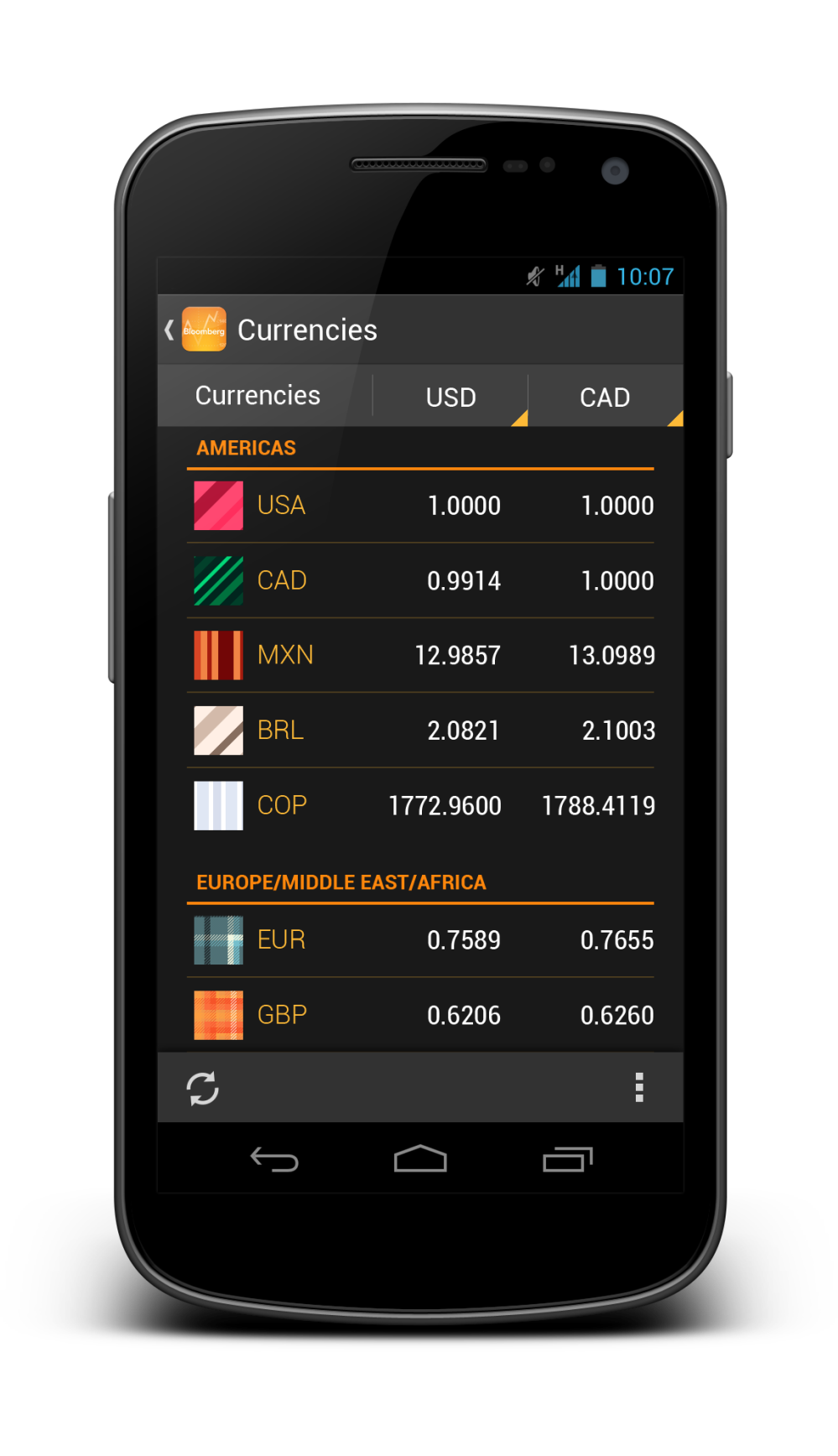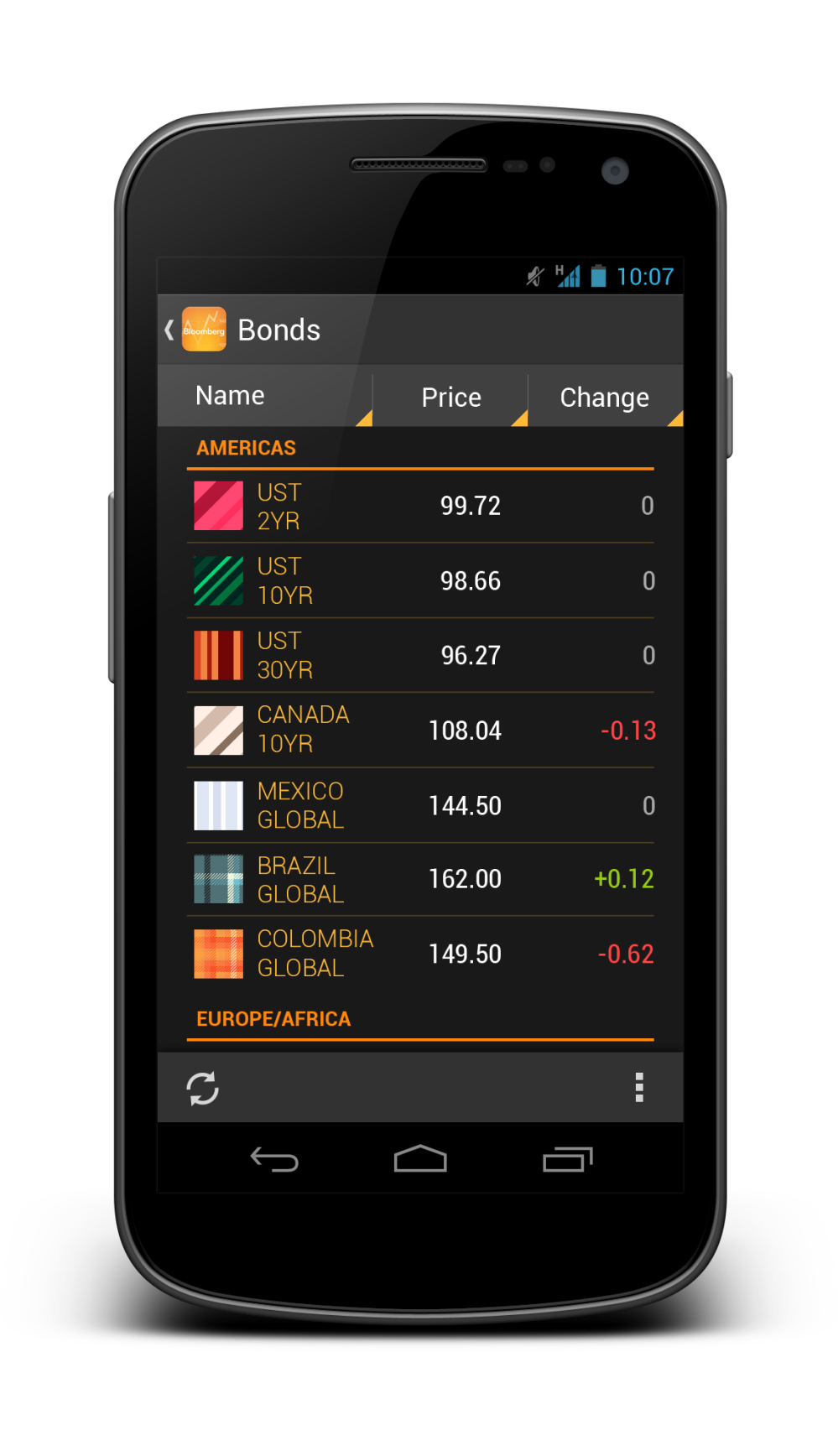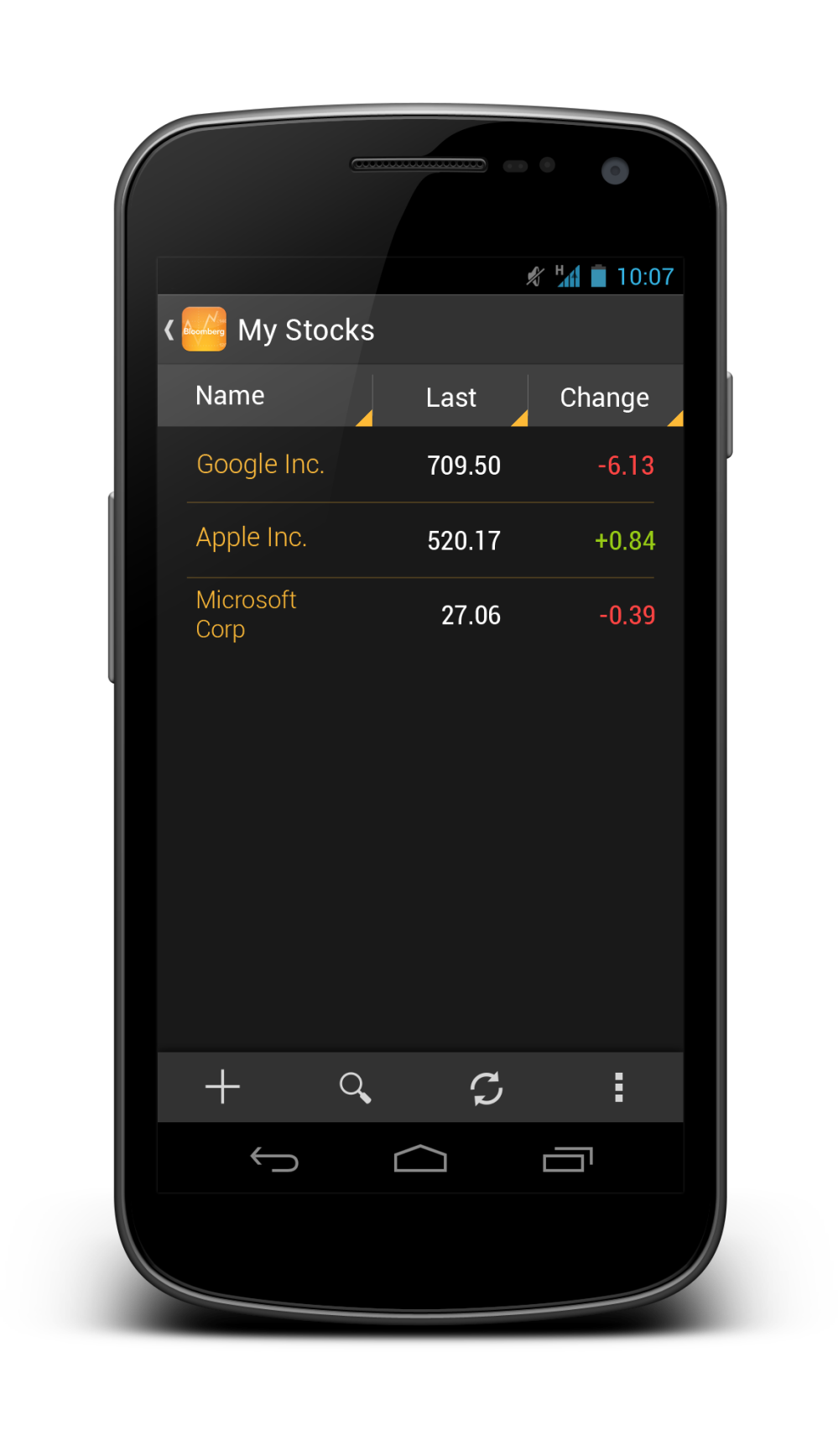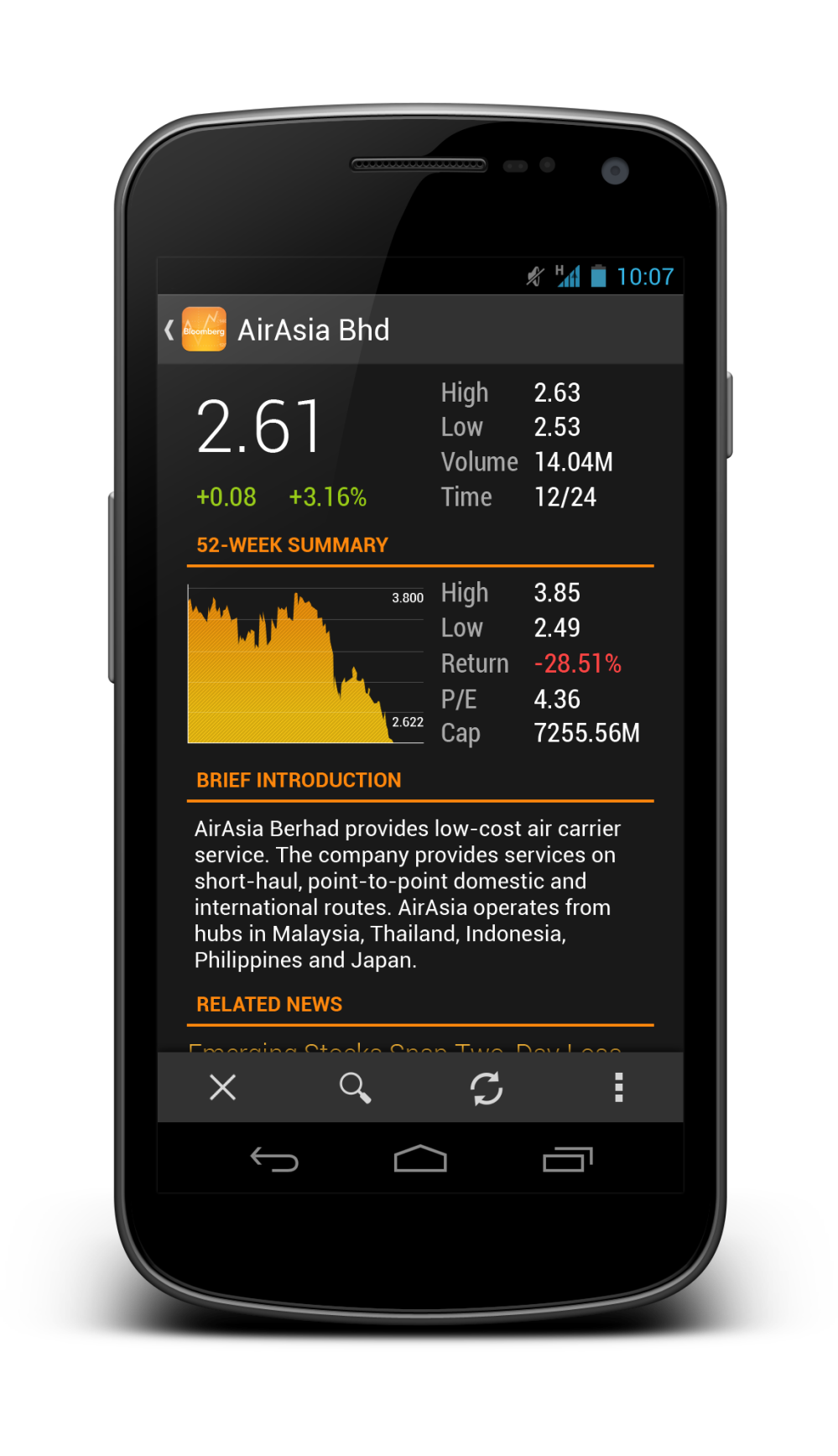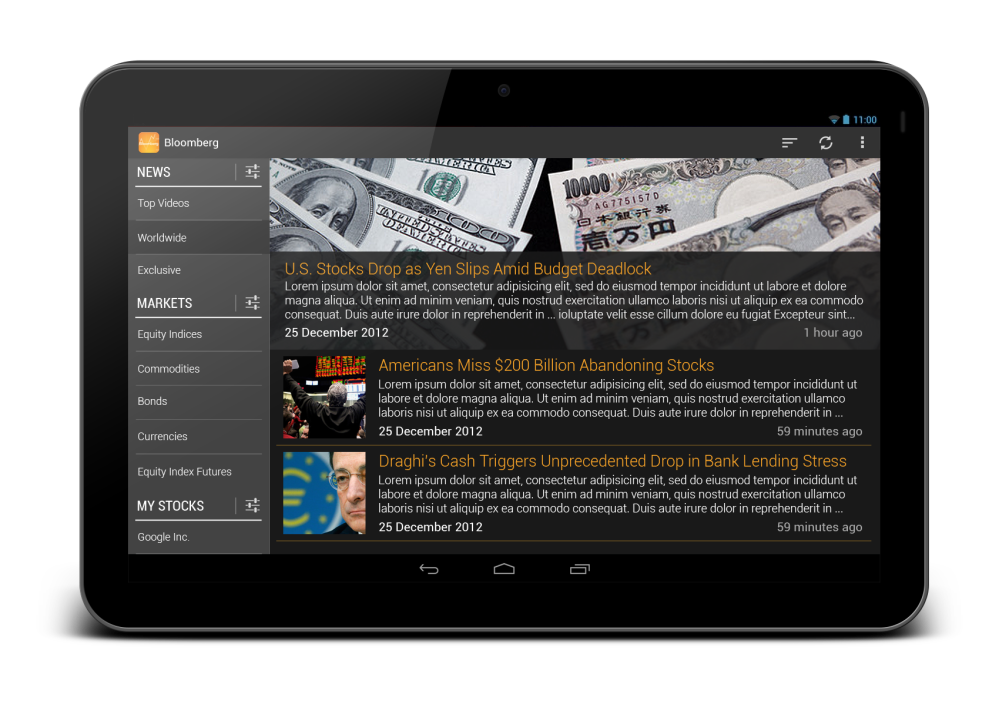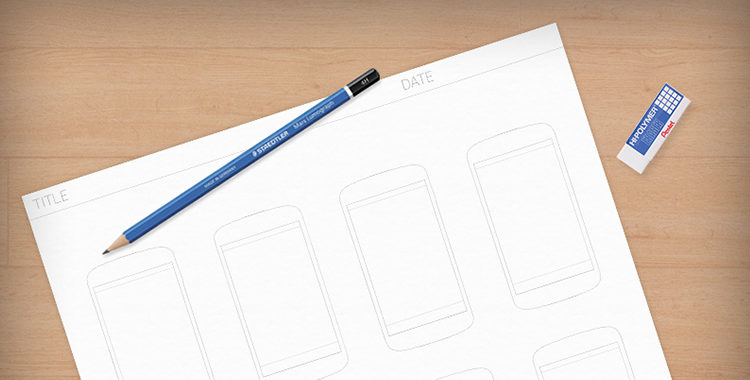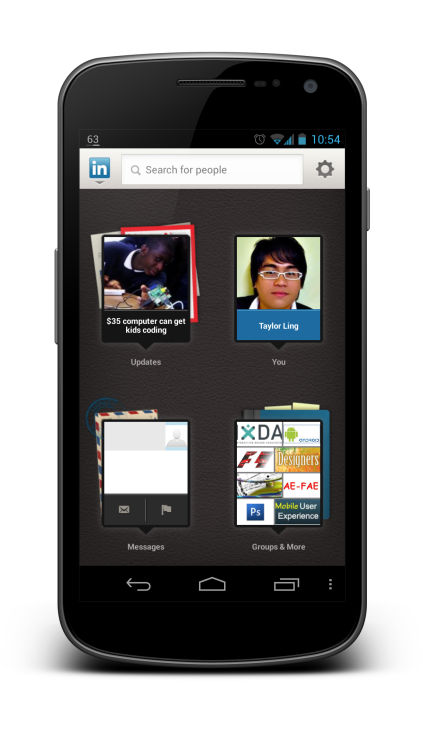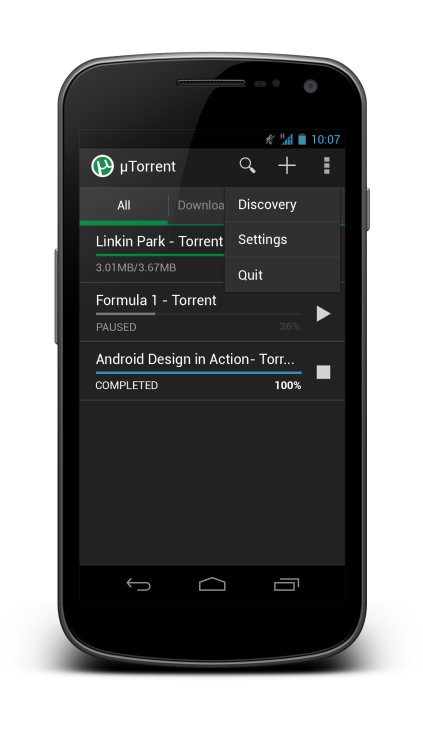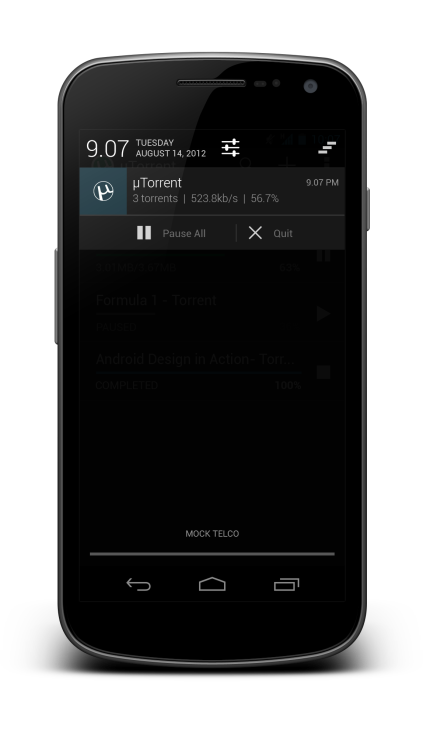As you might have aware, Google has announced Android Wear specifically designed for wearables, and I am really excited about it – new form factor and new UI/UX to explore (and the sexy Moto 360).
I was playing around with mock up on a small app called Haze Watch (to monitor Haze condition in Malaysia), and it’s really fun – with that very limited screen estate, it’s really important to only show crucial information that is meant for a glance, not read – and this design principle is well explained in the official Design Guideline. I am really looking forward to see how Android Wear change the very new wearables market, I guess exciting time ahead?
Android Wear UI Design Kit for Photoshop 0.1
Then I was thinking, why not a simple design kit for those who want to play around with this new form factor which has a very small screen estate? So I decided to make one very simple Android Wear UI Design Kit for Photoshop. What you can expect from it:
- 2 Adobe Photoshop files – Square (280×280) and Round (320×320)
- A few different layout like Incoming Notification, Notification Stack, Contextual Card etc.
That’s it! It’s not meant for accurate mock up as of now since I don’t have the design specs, but it’s good enough to play around and get prepared for the next wave.
Download
You can download it from my Mediafire account Android Wear UI Design Kit for Photoshop 0.1. For the round one, it goes really well with Spiderfly Studio Moto 360 Mock Up tool for Photoshop (though you might have to do a little bit of resizing)!